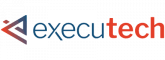TIPS & TRICKS OF MICROSOFT OUTLOOK
Get the most out of your software with this Executech Course on everything Outlook! Eric Montague, President of Executech breaks down how to use many of the common and some of the less common features of one of Microsoft’s most popular tools. We promise you’ll learn something new after watching this course!
To learn more about using Outlook and Microsoft Office 365 for your business or get help with your existing account, fill out the form below:
Outlook Presentation Trancsript:
“I think there is a world market for maybe five computers.”
Thomas J. Watson
CEO of IBM 1946
Tasks
- Tasks in Outlook can help you manage what you need to get done. There are built in reminder features. You can also add reoccurrence to tasks.
- Create a new task
Key Tips
- Web Login: http://portal.office.com
Open multiple copies of Outlook
Out of Office Assistant
Home Page
Synonyms
- Many people don’t like to see all of an original message when you are forwarding or replying. Some think it looks cluttered and unprofessional.
- To change this go to the File tab and click Options. Under the Mail section scroll down to “Replies and forwards”
Email Signatures in Outlook
- A signature is a template that you can use each time you create a new E-mail message. Go to the “File” tab and click “Options”. Then choose the “Mail” section and under “Compose Message” click “Signatures”. From here you can create a signature or use one that has already been prepared.
- Multiple Options
- After beginning an E-mail you can set the importance or sensitivity of that E-mail. This message would then be flagged with a little saying by the subject line stating that the E-mail is urgent or confidential, click the “! High Importance” button. Under options, you can also choose sensitivity.
Email: Read Receipt vs Delivery Receipt
- This will help you know for sure if someone has read your e-mail.
- To do this, as you are typing that specific E-mail click the Options tab and check “Request a Read Receipt”.
- This will help you know for sure if someone has received your email.
- To do this, as you are typing that specific E-mail click the Options tab and check “Request a Delivery Receipt”.
Email: To, CC, and BCC
- To: Main E-Mail Recipient CC: Carbon Copy Recipient BCC: Copy to someone no one else sees.
- To add the BCC line, go to the Options tab and choose BCC
Email Search & Miscellaneous
- Where to go – Search Box
- How to Search – Use Quotes as a better search tool
- What to search In
- Junk Email Filter
- Different Accounts
- The power of Ctrl+N
- Attachment Limits: ≤ 25 MB
Outlook Calendar
- Meeting Requests help organize a team to be coordinated for meeting times.
- Click “New Items” then “Meeting”.
- Schedule Assistant
- Collaboration
- How to label Meeting Requests
Outlook Calendar: Miscellaneous
- Delegates / Permissions / Shared Calendars
- iCal Feeds (Google, holidays, etc.)
- Calendar Overlays / Multiple Calendars
- Time Management, meeting requests, Scheduling assistant, and historical data
- Set Time Zone Correctly
Address Book
- Use this to quickly add someone to your address book, after you have received their E-mail. Simply open the E-mail, right click over their address and on the drop-down list choose Add to Outlook Contacts.
- Digital Business Card
- A contact group is a list of people you often send e-mail to. By creating a contact group you can send E-mail to all of them by simply sending the e-mail to one address.
- To create a new contact group, click “New Contact Group”.
Email Automation in Microsoft Outlook
- A Rule is something you can set up, so that Outlook automatically sends a reply to each E-mail you receive.
- To create a rule, click “Rules”, click “New Rules” and follow the instructions to direct your email to where you want.
- Mail Folders
- Contact Folders
- Public Folders
Email Dangers: Phishing, Scams, Virus, Cybercriminals
Get your free assessment from an expert consultant about IT Services in Seattle, IT Support in Spokane, or Managed IT Services in Utah or Oregon.