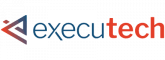With the sudden move of many organizations to working from home, various virtual collaboration tools have seen surges in demand. And two of the most popular tools we’ve seen are Zoom and Microsoft Teams. Both products offer similar features. However, there are some key differences between the two. In today’s blog, we are going to compare Microsoft Teams vs. Zoom and see if there is a clear winner when it comes to connecting with others in your organization.
What is Microsoft Teams?
Microsoft Teams is a business collaboration tool used by many companies across the globe. The app is included in Microsoft’s many 365 packages, but customers can also access a free version of Teams. It integrates with Microsoft’s additional offerings, syncing with SharePoint, Outlook, and the like.
Teams is marketed as an all-around collaboration tool, offering file sharing, chat features, calls, and video conferencing. It can be a great tool for organizations already running Microsoft products and still has a lot to offer to those who aren’t.
What is Zoom?
Zoom is a newer player to the market than Microsoft, but it’s increasingly gained in popularity since its IPO last year. Zoom began its journey offering simple one-click video conferencing. However, they have continued to add features such as audio conferencing, chat, and webinars.
Similar to Teams, the use of Zoom has exploded in recent weeks, due to the large shift to remote work. Now many companies are faced with the question of choosing between the two products. Let’s look a little closer at what both Zoom and Teams have to offer.
What Features Are Included in Teams and Zoom?
When it comes to features, both products provide some similar offerings. No matter which one you are using, you can chat, audio conference, or video conference. You’ll also be able to share screens, record meetings, and share files. But there are a few distinctions when it comes to features.
First, Teams is more of a one-stop-shop, whereas Zoom is still building on their video-focused origins. In Zoom, video meetings include a chat feature, whereas you can chat outside of video calls in Teams as well. Zoom does have an integration with Slack to offer additional chat features though.
Second, because Teams is a Microsoft product, Teams fully integrates with other Microsoft technology seamlessly. It’s the hub of communication and collaboration for many organizations, giving them a place to work together seamlessly. In Teams, you can create groups and channels based around departments, projects, or more. You have your calendar right in the app that syncs with your Outlook calendar. Teams is a more well-rounded collaboration tool that includes video functions, whereas Zoom is a video-focused product.
On the other hand, because of the initial target on video-conferencing, Zoom has a few more options when it comes to holding video meetings online. For instance, Zoom offers a larger gallery view, with each user being able to see up to 49 other participants at one time. Currently, Microsoft Teams only allows 4.
Secondly, Zoom offers a convenient “raise your hand” feature, which enables users to notify hosts when they have a question or comment without verbally interrupting the meeting. These are small features that can be extremely beneficial when it comes to trying to connect and work remotely. However, Microsoft is already working on similar features, set to release soon.
What About Collaborating with External Users?
Another differentiator we will talk about today is the ease of inviting guests to meetings. Zoom grew quickly because of its focus on exactly this. To host a meeting, users can easily send out links to guests, including those that don’t have a Zoom account. The guest can choose to download Zoom for more advanced features or open the meeting in their web browser. But, either way, it’s extremely simple and intuitive to invite participants or join meetings.
Teams can be slightly more complicated if a user isn’t familiar with the interface and default features. For example, to enable guest access in Teams, you first have to turn on this setting in the backend. It is turned off by default. Once you turn on guest access, users can send email invitations to external users. However, unlike with Zoom, guests will have to create a free Microsoft 365 account if they don’t already have one. These additional steps make collaborating with individuals outside of your organization a more complicated process.
How Secure Are Both Products?
Last but not least, security it a major concern for many organizations. Especially when employees are working remotely, businesses need to keep their data safe and out of the wrong hands.
Zoom has made headlines recently for security issues, giving some companies pause for concern. There have been Zoom “bombings,” where uninvited third-parties interrupt Zoom meetings to cause trouble. New York City public schools even banned the use of Zoom for remote learning.
Zoom’s privacy policy has also been under fire. The company even had to make some changes as the policy initially allowed Zoom to use individuals’ personal information for targeted ads and more. After facing backlash for its security and privacy issues, Zoom has stepped up its security game. However, many companies are still wary.
Microsoft Teams, on the other hand, has made security a significant focus. From multi-factor authentication to encrypted data, both in-transit and rest, Teams has advanced security features that will help businesses breathe easily.
In Conclusion
Overall, Zoom is intuitive and straightforward, with great features for users. However, as a trusted technology partner, we take security seriously, and Zoom’s recent security issues are concerning. With Microsoft Teams, you get better overall security features and a more comprehensive collaboration tool. Especially if you are already using Microsoft products, Teams is a great product to help improve connection, culture, and efficiency in your organization and one that we recommend.