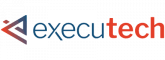Email has become part of our everyday routine. What used to be a novelty or gimmick is now the center of our business communication.
One of the most common ways to send and receive emails at a company is Microsoft Outlook. There are over 400 million active users of Outlook and chances are that your organization uses it too.
Because email is so important to our work and can often take up much of our day, it’s good to learn a few ways to use it more effectively. Today we wanted to offer some ideas and tips to using Outlook more effectively.
Using these tips will help you become faster, more organized, and more effective at email communication. Here are the eight ways to become a Microsoft Outlook power user.
1. Use Outlook Shortcuts
It’s time to start memorizing the shortcuts to tasks you regularly perform in Outlook. With these shortcuts in mind, you can quickly execute nearly any task instantly. Take a look.
Ctrl+R: reply to email
Alt+R: reply to all in email or switch to the work week calendar view
Alt+W: forward email or switch to the weekly calendar view
Ctrl+M: F9 to Send/Receive all
Alt+S: Send email
Ctrl+G: open the “Go to date” dialog to jump to any date in the calendar
2. Ctrl-V to Create a New Item
This is a cool little feature we just learned about. Once you’ve copied something to your clipboard (Ctrl-C) you can then simply press Ctrl-V in Outlook and it will automatically create a new email (or note, depending on the folder you’re viewing) with the copied text or item already pasted in. Presto!
3. Become a Rule Master
If you don’t know about the “rule” feature in Outlook already, then you haven’t been getting the most out of your email. This is one of the most powerful elements of Outlook. A rule can be setup to do nearly anything. For example, if you want to create a to-do task every time you get an email from your boss, you can create that as a rule. If you want an email from a specific person or company to be put in a specific folder, a rule will help you do that. To learn more about setting up rules visit Microsoft Support.
4. Limit Desktop Notifications
Sometimes email notifications can become too distracting. To help you stay focused and use email on your own schedule, you can turn off desktop notifications for all but the most important emails. To do this you can turn off all desktop alerts and then create rules for the specific emails that are most important that you still want to be notified about.
5. Use Email Templates
If you find that you send the same or similar emails over and over again, you may want to consider creating an email template. This can come in handy for sending invoices, past due notices and other regular reminders. Simply click File > Save As > Outlook Template. Then when you need to use it, click New Items > Choose Form > and look under your “User Templates in File System” to get the template you need.
6. Create Custom Search Folders
If you are regularly searching for emails in a specific category, then you may want to consider creating a search folder. A search folder will give you access to your regular searches. Simply click the “Folder” tab in the top navigation and on the left side click “New Search Folder”. This will allow you to set up your search parameters and use the folder anytime.
7. Delay Sending an Email
There may be times when you have an email already written but need to wait to send it. Or maybe, you have an announcement or news that needs to go out at a specific time. To delay sending an email simply click “Options” in your top tab in a new email and find “Delay Delivery” on the right-hand side. You’ll see several different options for the delivery of the email, including setting what date and time the email will be released. Once your options are selected, you can close the window and press “send”. The email will go out based on your specifications.
8. Get Out of Reply-All Purgatory
There’s nothing worse than getting caught in a never-ending chain of replies between co-workers. If you’ve gotten yourself mixed up in a case of the company reply-all chains, there is a way out. Rather than blocking your co-workers’ emails, you can simply click the “Ignore” button located right next to the Delete button. Now you’re free of the chain!
Now you’re ready to be an Outlook master! With these tips in mind, you can simplify and speed up some of your daily email routines. Are there any tips that you use regularly that you would add? Let us know if the comments!
Do you want to get more useful computer and business tips? Do you want to get the latest scoop on technology and business news? Then check out Between the Bytes, it’s our weekly video series that brings you both local and national headlines, interviews, tips and ideas about business and technology. Subscribe today!