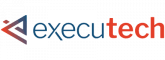Managing your inbox can feel overwhelming. According to McKinsey, the average professional spends 28% of their workday reading and responding to emails. That’s over 11 hours every week just sorting through your inbox. This constant flow of emails drains productivity and leaves little time for focused work.
AI email automation effectively addresses this issue. It transforms how we manage our inboxes, giving back precious time. James Fair, Senior Security Architect for Executech says “Incorporating AI into daily workflows isn’t just about convenience—it’s about reclaiming time for high-impact work.”
If you’re ready to reclaim your time and reduce inbox stress, AI email management with Microsoft Copilot in Outlook is the solution you need.
Let’s explore how Microsoft Copilot AI can improve your Outlook experience and increase your teams’ productivity.
Streamline Your Inbox and Free Up Time for What Matters Most
Discover how AI can simplify your daily email tasks and boost productivity.
How Microsoft Copilot Transforms Your Outlook Experience
Microsoft Copilot isn’t just another add-on. It’s a smart email assistant designed to handle the repetitive, time-consuming aspects of email management. From summarizing threads to drafting replies, Copilot enhances your workflow and lets you focus on what matters most.
Here’s how it changes the game.
1. Summarize Long Email Threads Instantly
Lengthy email chains are productivity killers. Instead of digging through endless replies, Copilot provides concise summaries of key points.
- Quick Overviews: Ask Copilot to “Summarize this thread,” and it highlights decisions, questions, and next steps.
- Stay Updated: Whether you’re returning from vacation or managing multiple projects, Copilot ensures you’re up to speed in seconds.
This feature is a cornerstone of efficient emailing, saving hours each week.
2. Draft Polished Email Responses
Staring at a blank screen, wondering how to reply? Copilot drafts responses based on email context, maintaining a professional tone.
- Custom Instructions: Need to thank someone, confirm details, or respond to a query? Just tell Copilot, and it drafts the message.
- Consistent Tone: Whether formal or casual, Copilot adapts to your communication style.
This automated email replies feature helps you manage a heavy inbox without sacrificing quality.
3. Organize and Sort Emails Intelligently
A cluttered inbox can lead to missed opportunities. Copilot uses AI to sort and flag important emails, so you don’t miss a thing.
- Urgency Filters: Ask, “Show me today’s most urgent emails,” and Copilot highlights what needs immediate attention.
- Project Relevance: It identifies emails related to key projects, making email organization AI a breeze.
This intelligent email sorting ensures that critical messages don’t slip through the cracks.
4. Simplify Scheduling and Calendar Management
Coordinating meetings often means back-and-forth emails. Copilot’s AI-driven scheduling eliminates this hassle.
- Find Time Slots: Tell Copilot to “Schedule a meeting with Sarah next week,” and it suggests available times.
- Automatic Invites: Once you confirm, Copilot sends out invites, syncing seamlessly with your calendar.
This feature boosts Outlook productivity by streamlining scheduling tasks.
5. Analyze Attachments and Email Content Effortlessly
Copilot doesn’t stop at emails. It also analyzes attachments, providing summaries without opening each file.
- Quick Data Insights: Ask Copilot to “Summarize the attached Excel file,” and it highlights key data points.
- Efficient Responses: Use these summaries to craft informed replies faster.
This feature supports smart workplace communication, especially when dealing with reports or proposals.
6. Set Follow-Up Reminders Automatically
Keeping track of follow-ups is critical, but easy to overlook. Copilot automates this process.
- Deadline Alerts: Instruct Copilot to “Remind me to follow up by Friday,” and it sets calendar reminders.
- Task Management: It keeps you on top of deadlines and important conversations.
This ensures no task or deadline slips through the cracks.
| More articles you might like |
|---|
Real-World Applications of Microsoft Copilot in Outlook
Microsoft Copilot in Outlook offers practical solutions to streamline daily tasks and enhance productivity. Let’s look at the practical ways Copilot enhances your day-to-day workflow.
- Inbox Zero Strategy: Trying to keep your inbox clear? Copilot helps manage incoming emails by summarizing threads and drafting quick replies. It’s the fastest route to inbox zero.
- Customer Support Efficiency: For support teams, Copilot can draft replies to common queries and flag urgent requests. This improves response times and customer satisfaction.
- Team Collaboration Simplified: Summarizing internal discussions keeps everyone aligned. Copilot ensures that you’re always updated on team projects and conversations.
Tips for Getting the Most Out of Copilot
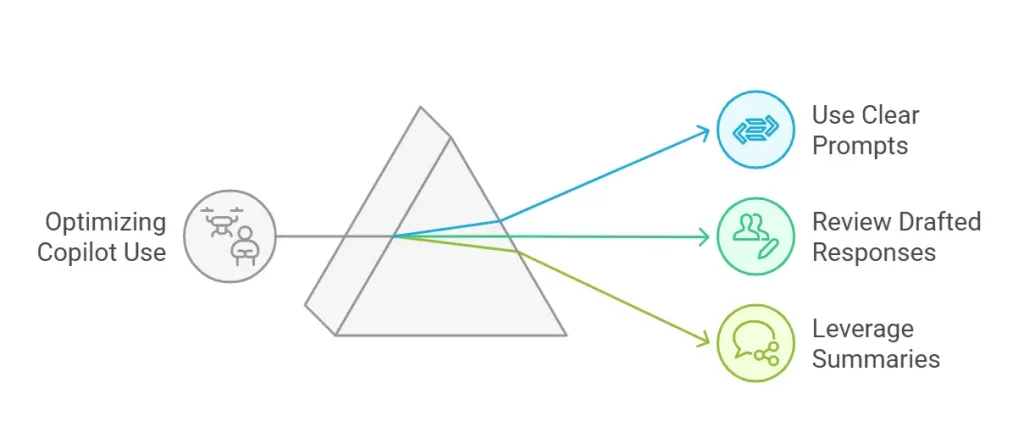
Getting the most out of Copilot requires a few simple but effective strategies. By following these tips, you can optimize your experience and improve productivity.
Follow these simple strategies to maximize the benefits of Copilot:
- Use Clear Prompts: Specific instructions lead to better results. Instead of saying “Schedule a meeting,” specify “Schedule a meeting with my manager next Tuesday.”
- Review Drafted Responses: Copilot drafts high-quality emails, but reviewing and personalizing them ensures they align with your style.
- Leverage Summaries for Long Threads: Whenever you’re pressed for time, use Copilot’s summarizing feature to get the gist of lengthy discussions.
AI Outlook Features That Enhance Productivity
Microsoft Copilot’s integration in Outlook brings a host of benefits to professionals across industries.
- Time Savings: According to McKinsey, 60% of employees could reclaim 30% of their time through workflow automation. Automating repetitive tasks frees up time for strategic work.
- Consistent Communication: Maintain a professional tone and clear messaging across all emails.
- Improved Organization: Intelligent sorting and reminders keep your inbox manageable.
These Outlook Copilot benefits make it a vital tool for modern workplaces.
AI Features Comparison Between Standard Outlook and Copilot-Enhanced Outlook
Knowing the differences between Standard Outlook and Copilot-Enhanced Outlook can help you choose the best tools for your workflow.
Below is a comparison to highlight these distinctions:
| Feature | Standard Outlook | Copilot-Enhanced Outlook |
|---|---|---|
| Email Summarization | Manual reading required | AI-generated concise summaries |
| Drafting Responses | Fully manual drafting | AI-assisted draft suggestions |
| Intelligent Sorting | Basic filters and rules | AI-driven sorting by urgency and relevance |
| Scheduling Meetings | Manual coordination | AI-driven calendar syncing and invites |
| Analyzing Attachments | Manual file review | AI-generated attachment insights |
| Follow-Up Reminders | Manual task setting | Automated reminders and task management |
Improve Your Inbox Management with Copilot AI Capacities
Managing your inbox doesn’t have to be a time sink. With AI email management through Microsoft Copilot in Outlook, you can streamline email tasks, improve communication, and reclaim valuable time.
| Explore Trusted IT Consulting Services Near You: | ||
|---|---|---|
| Phoenix | Sacramento | Bellevue |
| Renton | Utah | Salt Lake City |
| Kent | Federal Way | Seattle |
| Spokane | Tacoma | Kirkland |
Executech helps businesses leverage AI tools like Microsoft Copilot to enhance productivity and reduce operational inefficiencies. With a 98% client satisfaction rate, we’re trusted by businesses to implement solutions that drive results.
Contact us today to learn how you can transform your email workflow with AI-driven tools.